Microsoft Teams can be your conferencing platform with PSTN audio conferencing and your Phone system with either Calling Plans from Microsoft or a third-party PSTN carrier with Direct Routing.
Microsoft provides a PSTN & SMS usage report that serves as your call records report and also a breakdown of any PSTN charges.
The report covers Calling Plans and Microsoft PSTN Audio Conferencing in one tab and Direct Routing calls in another tab. The fields in each report are different. This blog focuses on the Calling Plan and PSTN Audio Conferencing report.
To understand what you will be charged per minute for, and what is included/zero cost, check out the blogs on PSTN audio conferencing and calling plans from Microsoft.
Reporting Period
The report can be generated for 7 days, 28 days or a custom date range. The reports usually reflect a 24 to 48-hour latency from time of activity.
There is no documented time for how long the data is held, but it appears to be 1 year, even though you can select longer with the date picker.
Fields in the Report
The full exported report contains the following fields. All dates are UTC and in ISO 8601 format.
- UsageId – A Unique call identifier GUID
- Call ID is the call ID for a call. It’s an identifier for the call you can use when calling Microsoft Support. Not Guaranteed to be unique
- Conference ID is the number PSTN audio conference ID of the audio conference (only applies to conf_in and conf_out)
- User Location – Country of the user for the call/conference bridge. Format: ISO 3166-1 alpha-2
- AAD ObjectId – Azure Object ID of the user. In the case of a conference the conference owner
- UPN – User Principal Name (sign in name) in Azure Active Directory. This is usually the same as the user’s SIP Address and can be same as the user’s e-mail address
- User Display Name is the display name of the user. You can click the display name to go to the user’s settings page in the Microsoft Teams admin centre.
- Caller ID – Number that received the call for inbound calls or the number dialed for outbound calls. E.164 format
- Call type is whether the call was a PSTN outbound or inbound call and the type of call such as a call placed by a user or an audio conference. The calls types you may see include:
- Calling Plan
- user_in – the user received an inbound PSTN call.
- user_out – the user placed an outbound PSTN call
- user_out_conf – the user added two or more PSTN participants to the call such as a three-way conference call
- user_out_transfer – the user transferred the call to a PSTN number
- user_out_forwarding – the user forwarded the call to a PSTN number
- PSTN Audio Conferencing
- conf_in – an inbound call to the Audio Conferencing bridge. For records of this call type, the user specified in the User ID column corresponds to the organizer of the meeting.
- conf_out – an outbound call from the Audio Conferencing bridge usually to add a PSTN number to the conference. For records of this call type, the user specified in the User ID column corresponds to the organizer of the meeting.
- Cloud Call Queues and Auto Attendants
- ucap_in – Unified Communication Applications (UCAP). An inbound PSTN call to the UC application such as auto attendant or call queue
- ucap_out – an outbound PSTN call from the UC application such as auto attendant or call queue
- Calling Plan
- Number type is the user’s phone number type, such as a service or toll-free number.
- Domestic/International tells you whether the call was domestic (within a country or region) or international (outside a country or region) based on the user’s location.
- Destination Dialed – Country dialled
- Destination Number – The phone number dialled
- Start time – start time of call (UTC)
- End Time – end time of call (UTC)
- Duration Seconds – how long the call was connected in seconds
- Connection Fee – any connection free
- Charge – any charge (communication credits)
- Currency – is the type of currency used to calculate the cost of the call.
- Capability is the license used for the call. The license types you may see include:
- MCOPSTNPP – Communications Credits
- FREECALL – I’m unclear on the exact definition, but I have seen this in real bills, it is always a 0 cost call
- MCOPSTN1 – Domestic Calling Plan (3000 min US / 1200 min EU plans)
- MCOPSTN2 – International Calling Plan
- MCOPSTN5 – Domestic Calling Plan (120 min calling plan)
- MCOPSTN6 – Domestic Calling Plan (240 min calling plan)
- MCOMEETADD – Audio Conferencing
- MCOMEETACPEA – Pay Per Minute Audio Conferencing
- MCOEV – Phone system (will apply for things like call queues and auto attendants)
“MCO” stands for “Microsoft Communications Online” – Microsoft Office Communications Server being the original name for Lync then Skype for Business and now Microsoft Teams and “Online” being appended to these names when these became cloud services from Microsoft, first when Microsoft added OCS to BPOS (the precursor name to Office 365). Many of the “communications” related feature licences are prefixed MCO.
Exporting the Report
You can export the report via clicking the Excel icon on the top right. There is no API or PowerShell access to this information. Teams Admin Center and Excel export are the only options.
Official Documentation here: Microsoft Teams PSTN usage report
Can I get to the Microsoft Teams call records via API?
Yes, you now can Microsoft Teams PSTN Call Records Log / Bill from Microsoft Graph API
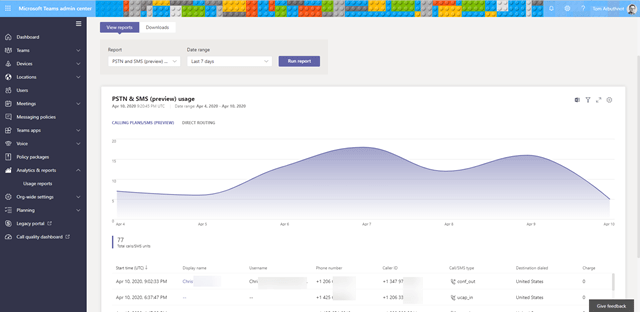
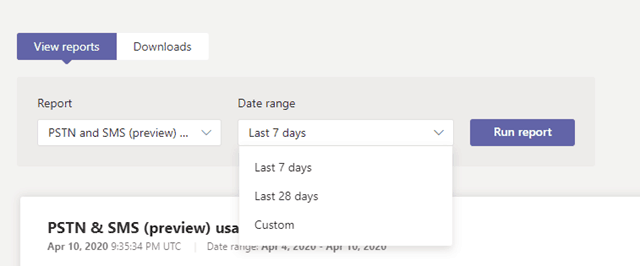
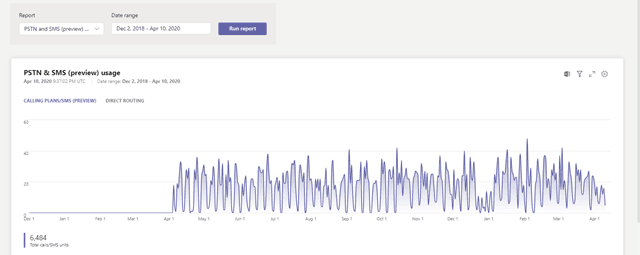

[…] Understanding the Microsoft Teams PSTN Usage Call Records ReportBill for Calling Plans and PSTN Aud… […]
[…] Understanding the Microsoft Teams PSTN Usage Call Records ReportBill for Calling Plan and PSTN Audio… […]
[…] long asked for API feature, the ability to pragmatically collect the PSTN call records and charges from Microsoft Teams, e.g. the phone bill. Up until now, you have only been able to get this by exporting it from the […]