Update: Microsoft is aware this deadline may cause customers issues and is working on an update. Stay tuned; I will update this blog and LinkedIn as soon as I know more.
#######################
Thanks to Matt Ellis for highlighting this (someone worth following if you are in the Teams space). Microsoft has dropped a pretty impactful announcement to anyone using Skype for Business Phones in “3PIP” with Microsoft Teams. Microsoft wants customers to change the firmware on 3PIP Phones to SIP firmware and use them with Microsoft Teams via the Teams SIP gateway.
Announced on 5th August, August being a time when a lot of people are away on holiday, and needing action by 29th September, a pretty aggressive deadline if you have a large number of phones! I would go as far as to say an unrealistic deadline for a large enterprise.
Microsoft originally said, “Skype for Business Online customers who move to Teams can continue using their 3PIP phones with some functionality limitations until July 31st, 2023”. Since then they said they will work “beyond 2023”, but in these posts, there was no clarity that to “continue using their 3PIP Phones” they must change to SIP firmware and use the SIP Gateway.
I did wonder if this was the case back in 2020. “All 3PIP phones also have firmware options for standard SIP. I might be putting 2 and 2 together and getting 5, but maybe the long term support path for 3PIP phones is running them with standard SIP firmware and leveraging this new SIP phone option?”.
Now it seems confirmed.
MC409857 – Migrate Skype for Business Online (3PIP) phones to Microsoft Teams using Teams SIP Gateway
The Message Center Message only went out to tenants showing usage of 3PIP phones. So if you can’t find this message center message in your tenant (likely) you probably don’t have any active 3PIP Phones and don’t have anything to worry about.
Off-topic, but it’s frustrating as a Microsoft partner that we can’t get access to all notifications, so have to watch every customer tenant we manage and or wait for the community to highlight targeted messages that may impact multiple customers. Unfortunately, it’s entirely plausible some customers miss message center messages like this.
MC409857 · Published Aug 5, 2022
Action required by Sep 29, 2022
Service & monthly active users
[Tenant specific numbers here]
Tag: MAJOR UPDATE, ADMIN IMPACT, RETIREMENT
Message Summary
Microsoft has retired Skype for Business Online in July 2021. To continue using your Skype for Business Online phones (aka 3PIP phones) to securely connect and work with Teams, here are the actions you must take:
- Migrate your 3PIP devices to Microsoft Teams using Teams SIP Gateway, OR
- Upgrade your 3PIP devices to Microsoft Teams Phone devices
This document describes the benefits, and the process of migrating SfBO phone devices to Microsoft Teams using the SIP Gateway.
When this will happen:
You need to migrate your 3PIP Devices to SIP Gateway by September 30, 2022. SIP Gateway is the recommended approach for customers to continue using 3PIP phones to connect and work with Teams. We will start blocking your 3PIP devices from connecting to Teams via the existing pathway from November 1st.
How this affects your organization:
What is the SIP Gateway?
SIP Gateway enables customers to use compatible 3rd party devices with Teams and leverage the following core Teams calling features:
- Incoming and outgoing calls with hold/resume and transfer
- Call forwarding
- Dial-in to and dial-out from meetings
- In-a-call presence and “Do not disturb” settings on devices
- Dynamic E911 on supported devices
- Voicemail and message waiting indicator
It is available with your Teams Phone license with PSTN enablement.
Why should you migrate to SIP Gateway?
With SIP Gateway you can continue using your devices with Teams through a more secure, future ready, core telephony platform –
- Added security for your devices to work with Teams: Migrate to SIP Gateway for a more secure experience for your phone devices with Teams.
- Future ready, core telephony platform: SIP Gateway roadmap includes features such as Location Based Routing, Local Media Optimization, Corp. Directory, and Integrated Meeting Joins.
- Have Teams Meetings on SIP Devices: Users can attend Teams meeting from SIP devices, and meetings attendees can invite a SIP device to the conference.
- Manage multiple concurrent calls: Making concurrent calls or receiving other calls by placing a call on wait or combining calls into one are possible.
What you need to do to prepare:
What is the process to migrate devices to SIP Gateway?
Here are the steps that your administrator needs to take.
- Provision your devices with SIP Gateway
- For an AudioCodes SfBO Device
- Onboard your AC 400 HD series devices to OVOC and AC Device Manager
- Setup AC OVOC account if you don’t have one already
- Configure the SIP Gateway provisioning URL in Device Manager – refer to this link
- Upgrade the phone firmware version to the minimum supported firmware (or higher) for SIP Gateway
- In the Monitor Page, under Actions menu, select More, and then select SET as TEAMS SIP Gateway
- For a Poly SfBO Device
- Onboard (redirect) your Poly VVX and or Trio devices to Poly Lens from RPRM/PDMS-E or through DHCP server reconfiguration
- Setup Lens Account if you don’t have one already
- Upgrade the phone firmware version to the approved firmware for SIP Gateway
- Remotely reset the devices from Lens
- Create Phone Policy with SIP Gateway Provisioning enabled and select the SIP Gateway region you want to provision your devices to
- For a Yealink Device
- Reset your SfBO Yealink T40 series devices to factory settings
- Redirect your devices to SIP Gateway provisioning server through DHCP server reconfiguration
- Configure SIP Gateway for your organization
- Activate your devices to use SIP Gateway
- Sign-in to the device locally OR
- Enroll device for remote sign in from Teams Admin Center
Reach out to us through Microsoft account representatives if you have any questions.
What to do next?
If you are impacted by this and can make the move in the timeline, do go ahead. One of the centralised management tools like AudioCodes OVOC or Poly Lens will make this migration a bit easier. I would run some test cases and migrate in batches if you can. Be aware of all the SIP gateway network requirements.
If moving your phones from 3PIP to SIP in this timeline is not realistic for you, do reach out to Microsoft ASAP. It is not unheard of for Microsoft to extend these timelines for customers who need it and I expect quite a few will considering the time of year and effort this will take.
I will keep updating this blog if the dates or anything else changes. You can also follow me on LinkedIn for the very latest on all things Microsoft Teams.
Background
When Skype for Business Online was retired, many customers had investments in Phones running against Skype for Business Server or Online that they wanted to use with Microsoft Teams. These phones are referred to as “3PIP”, a bit of a Microsoft insider term meaning “3rd Party IP Phones” which at the time referred to Phones for Skype for Business not running the old Lync Phone Edition (LPE) Microsoft Firmware, but firmware/software from the 3rd party phone maker, certified to work with Microsoft Teams.
To allow these phones to work with Teams, Microsoft essentially let them register in the cloud, via Skype for Business Online servers (even though SfBO was no longer accessible for user login). The functionality is limited, but it works.
At the time Microsoft had no alternate option, but since then they have launched their native SIP gateway. This allows select certified SIP native phones and devices to register and be used with Microsoft Teams. This is also the method Microsoft is using to support DECT devices and in the future other special use case SIP devices, so it feels like all the investment is in SIP Gateway, not running a “3PIP gateway” (not technically a gateway, but you get the idea).
Those 3PIP phones can also be flipped to a standard SIP firmware and used against the SIP gateway, and this is what Microsoft wants customers to do. Which makes sense, It’s just this is a very aggressive timeline.
Skype for Business 3PIP Phone functionality (source)
-
Authentication
-
Sign in with user credentials/Web Sign-in
-
Modern Authentication
-
Phone lock/unlock
-
Hot Desking Support
-
-
Calling
-
Incoming/Outgoing P2P calls from/to Teams users
-
In-call controls via UI
-
(Mute/unmute, hold/resume, blind transfer, end call)
-
PSTN calls
-
Visual Voicemail
-
911 support
-
-
Calendar and Presence
-
Calendar Access and Meeting Details
-
Presence Integration
-
Exchange Calendar Integration
-
Contact Picture Integration
-
Corporate Directory Access
-
Visual Voicemail
-
-
Meetings
-
One-click Join for Pre-Scheduled Teams Meeting
-
Meeting Call controls
-
(Mute/unmute, hold/resume, hang up,
-
Add/remove participant)
-
Meeting Reminders
-
Add Skype for Business participant to ongoing meeting
-
-
Device Update and Management
-
Device Update
-
In-band provisioning
-
QoE & Log Upload
-
Common Area Phone Support
-
Teams SIP Gateway Functionality (source)
- Make calls: SIP device users can make calls to the Public Switched Telephone Network (PSTN), to other SIP devices, and to Teams and Skype for Business users. SIP device users can only call users who have phone numbers.
- Receive calls: SIP device users can receive a call from the PSTN, from Teams or Skype for Business users who have SIP devices, and from Teams and Skype for Business client applications. The SIP device acts as a Teams endpoint. Inbound calls will also be forked to the user’s SIP device.
- Multiple simultaneous calls: A SIP device user in a call can put the call on hold to make or receive other calls. A SIP device user can also conference two calls.
- Do not disturb: A SIP device user can set do not disturb on the device so that the device will not ring for incoming calls. This has no impact on the user’s status on all other Teams endpoints.
- Hold/Resume and Mute/Unmute: A SIP device user can hold and resume or mute and unmute a call by using the features for those actions on the device.
- Voicemail: SIP device users can listen to electronically stored voice messages that callers leave for them.
- Message waiting indicator: SIP device users can receive notifications that alert them when they have new voicemail messages.
- Sign-in and sign-out: SIP devices users can sign in and sign out of Teams on the device.
- Dual-tone multi-frequency: SIP device users can press number keys to provide input during interactive voice response calls.
- Teams meetings: A SIP device user can join a Teams meeting by dialing the meeting access number. Meeting participants can add a SIP device user to the meeting by dialing out to user’s phone number or simply adding a participant by clicking on ‘Request to Join’ will also alert the user’s SIP device. Guest users from another organization can be added to a Teams meeting by a participant who dials out to a guest user’s number to include that guest.
- Call transfers: SIP device users can transfer calls. SIP Gateway supports both blind and consultative transfers.
- Local call forwarding: A SIP device user can set forwarding rules (always, on timeout, and busy) for the device. If the device is connected to the SIP Gateway, then the call will be redirected to the target address based on the rule that the device user set. To make local call forwarding work, the admin must set the
AllowCallRedirectattribute inSet-CsTeamsCallingPolicytoEnabled. - Offboard stale devices: SIP Gateway supports auto offboarding of stale devices provisioned for a tenant. Paired (signed-in) devices will be offboarded if not connected for 30 days, and unpaired (signed-out) devices after 14 days. An offboarded device can be re-onboarded after a factory reset.
Reference:
Enable core Microsoft Teams calling functionality on compatible legacy SIP phones with SIP Gateway
Skype for Business phones (3PIP) support with Microsoft Teams
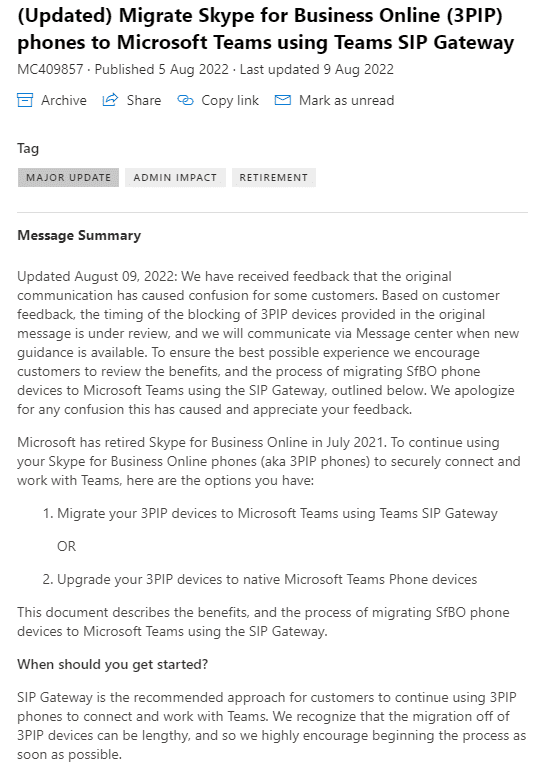

[…] Read More […]
Hi Tom, today the deadline date disappear with this message:
“Updated August 09, 2022: We have received feedback that the original communication has caused confusion for some customers. Based on customer feedback, the timing of the blocking of 3PIP devices provided in the original message is under review, and we will communicate via Message center when new guidance is available. To ensure the best possible experience we encourage customers to review the benefits, and the process of migrating SfBO phone devices to Microsoft Teams using the SIP Gateway, outlined below. We apologize for any confusion this has caused and appreciate your feedback.”
Bye. Raffa!
[…] muss. Ab November 2022 werden 3PIP-Geräte für den Zugriff auf Teams gesperrt. Details im Blog Tom Arbuthnot – Zertifizierter […]
Tom,
Do tenants that utilise Direct Routing also have to do this for their 3PIP devices?
Yes. The same applies regardless of PSTN connectivity type
thanks