This has been a long time in preview, but Microsoft 365 Usage Analytics, the new name for the Office 365 adoption content pack (first blogged in 2016), is now generally available.
It’s a set of reports that pull from your Office 365 Usage data and report on four key areas: adoption, communication, collaboration, and activation. It now includes new Microsoft Teams usage reports that provide an overview of how your organization is using Teams, including a view on how they use the various functions like chat, channels, and meetings.
Microsoft 365 usage analytics contains a number of reports, including:
- Adoption overview report — offers an all-up summary of adoption trends. Use the reports in this section to learn how your users have adopted Office 365as well as how overall usage of the individual services has changed month-over-month. You can see how many licenses are assigned, how many of those are in active use by people in your organization, how many users are returning users and how many are using the product for the first time?.
- Product usage report — offers a drill-down view of the volume of key activities for each service. Use the reports in this section to learn how your users are utilizing Office 365.
- Storage used report — Use this report to track cloud storage for mailboxes, OneDrive and SharePoint sites. You can use this to make sure people in your organization stay within limits or to decide if you need to purchase more storage resources.
- Communication report — You can see at a glance whether people in your organization prefer to stay in touch by using Teams, Yammer, email, or Skype calls. You can observe if there are shifts in patterns of use of communication tools amongst your employees.
- Collaboration report — See how people in your organization use OneDrive and SharePoint to store documents and collaborate with each other, and how these trends evolve month over month. You can also see how many people share documents internally or externally and how many SharePoint sites or OneDrive accounts are actively being used.
- Office activation report — Track Office 365 ProPlus, Project and Visio activations in your organization. Each person with an Office license can install products on up to five devices. Use reports in this section to see the device types on which people have installed Office apps.
- Access from anywhere report — Track which clients and devices people use to connect to email, Skype for Business, or Yammer.
- Individual service usage reports — Usage reports are available for certain individual services. These reports provide specific usage details for the respective service. Exchange usage, Teams usage, and Yammer usage are examples of these reports.
- Individual service user activity reports — User activity reports are available for certain individual services. These reports provide user-level detail usage data joined with Active Directory attributes.
The majority of the reports display data for the previous 12 months. However, some of the charts may show less history since the data collection for different products and reports were started at different times and thus data for the full 12 months might not be available. All the reports will eventually build up to 12 months of history. Reports that show user level details show data for the previous complete month.
The back-end Office 365 service will refresh data on a daily basis and provides data that is between 36-72 hours latent from the current date.
To access your usage analytics with Power BI, you’ll need to be a global admin, service admin, or report reader. You can get started with Power BI for free at powerbi.microsoft.com, and the support documentation explains how to connect to your data. Note that it may take up to 48 hours to process your initial data request.
How to get it set up:
1) Sign into Office 365 as a global administrator, report reader, Exchange administrator, Skype for Business administrator, or SharePoint administrator.
2) Head to Reports/Usage and click “Get Started”
When it is ready (up to 48 hours) you will get a link to go to PowerBI.com
The head over to PowerBI.com, and in the bottom left click “Get Data”
Choose Service content packs
Enter your tenant ID, found on the “Microsoft 365 Usage Analytics” button in the Office 365 portal, or find it here
On the next screen, choose oAuth2 as the Authentication method > Sign in. If you choose any other authentication method, the connection to the content pack will fail.
The Reports
Once installed you have a pretty extensive dashboard:
You then have a number of individual report pages:
Some examples of the reports
Teams Usage
Usage by AD Department for SfB and Teams
“Access from Anywhere” – client report
Can I hide identifiable information such as user, group, and site names in reports?
- In the admin centre, expand the left nav, and go to Settings > Services & add-ins.
- On the Services & add-ins page choose Reports, and then turn on the toggle next to Display anonymous identifiers instead of names in all reports. This setting gets applied both to the usage reports as well as to the content pack.
- Choose Save.
The reports will then use GUIDs, which makes them much less useful/actionable:
If you are looking for SfB and Teams performance (packet loss, jitter, latency) in PowerBI, as well as our take on usage and Office 365 licence reports, be sure to check out Modality Systems Diagnostics Reporting. Full disclosure, I work for Modality Systems.
Microsoft blog: https://techcommunity.microsoft.com/t5/Microsoft-365-Blog/Realize-the-full-value-of-your-IT-investment-with-Microsoft-365/ba-p/215521
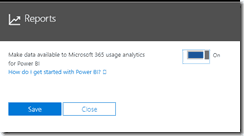
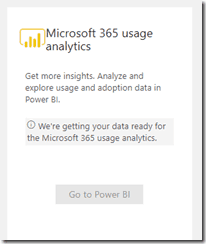
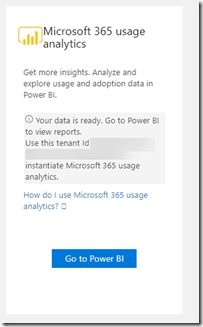
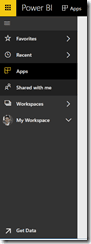
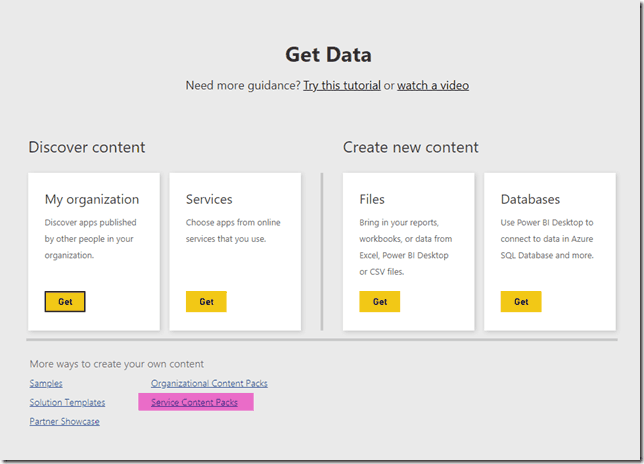
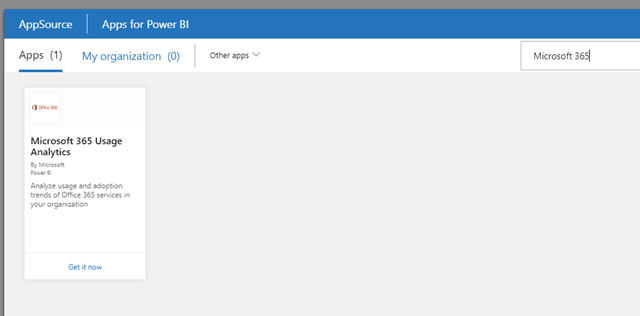
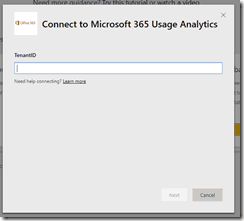
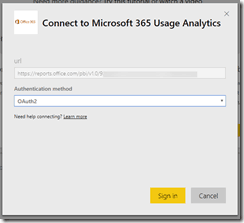
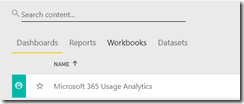
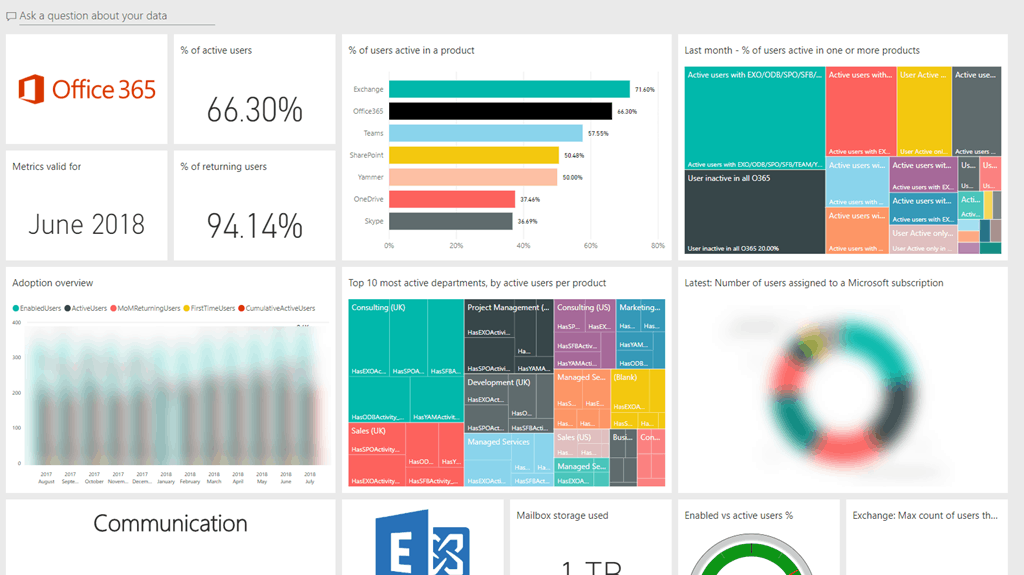

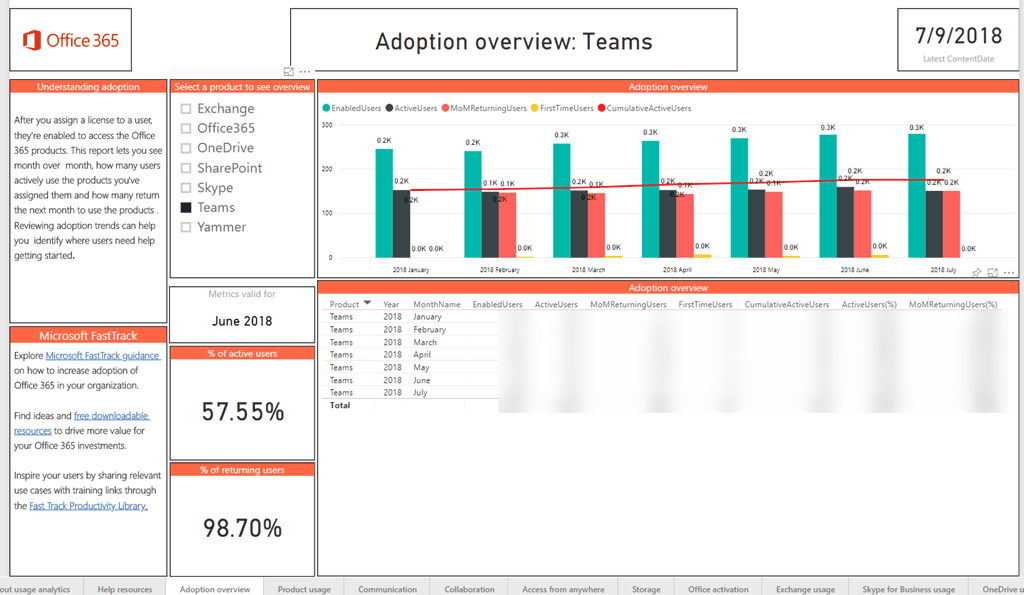
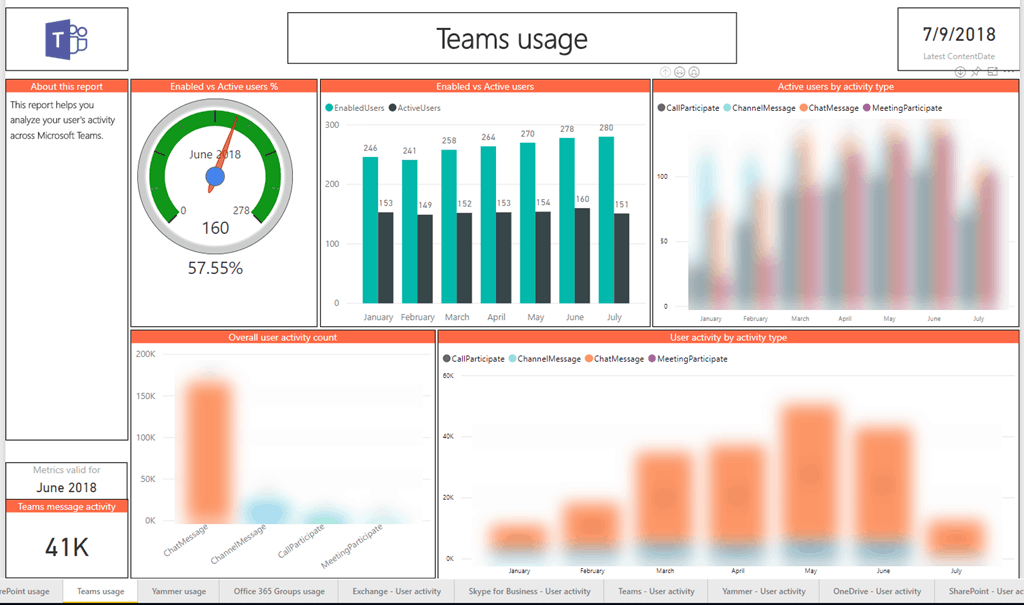
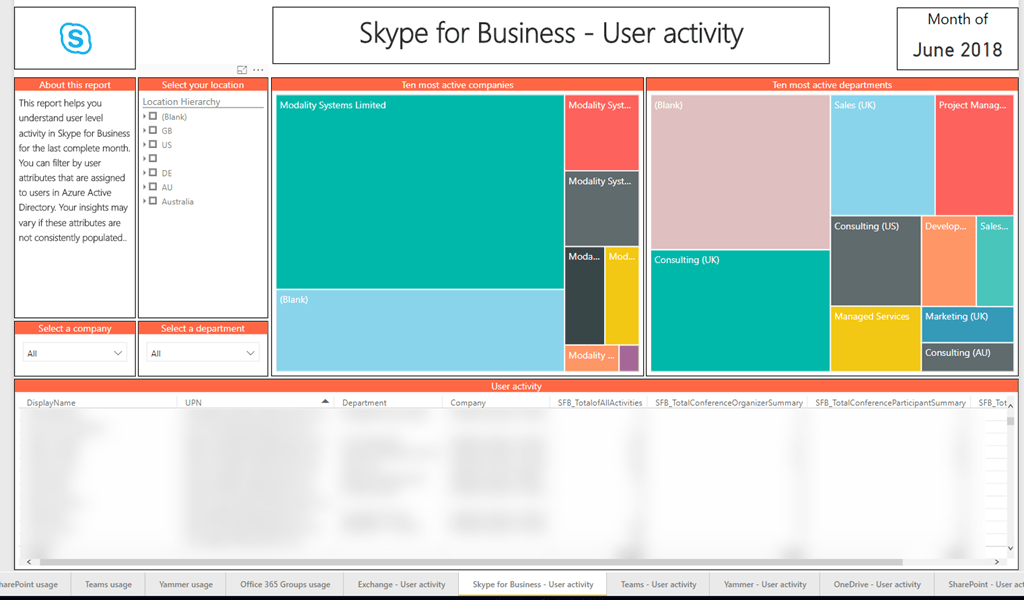
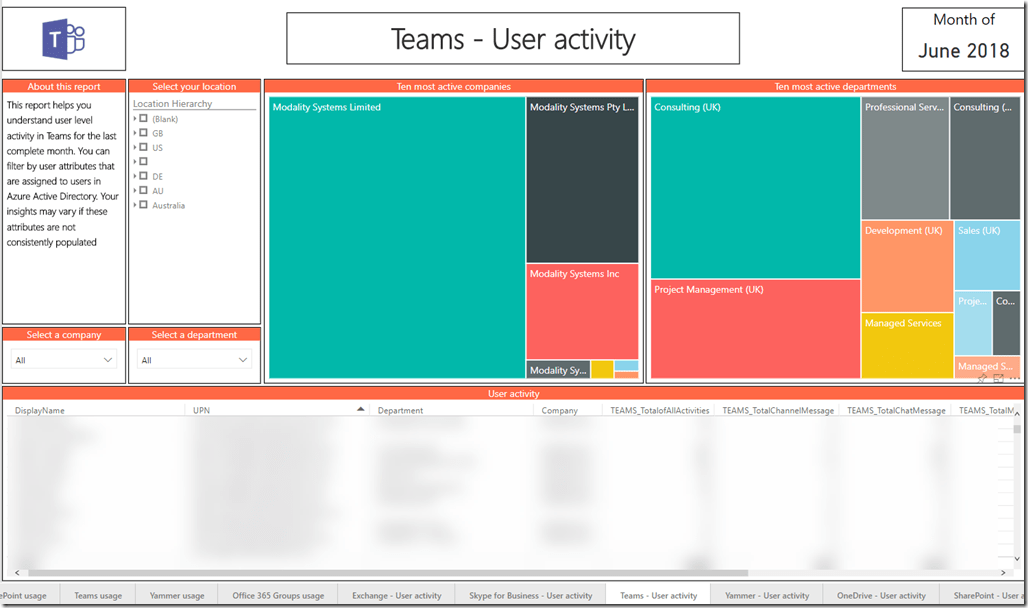
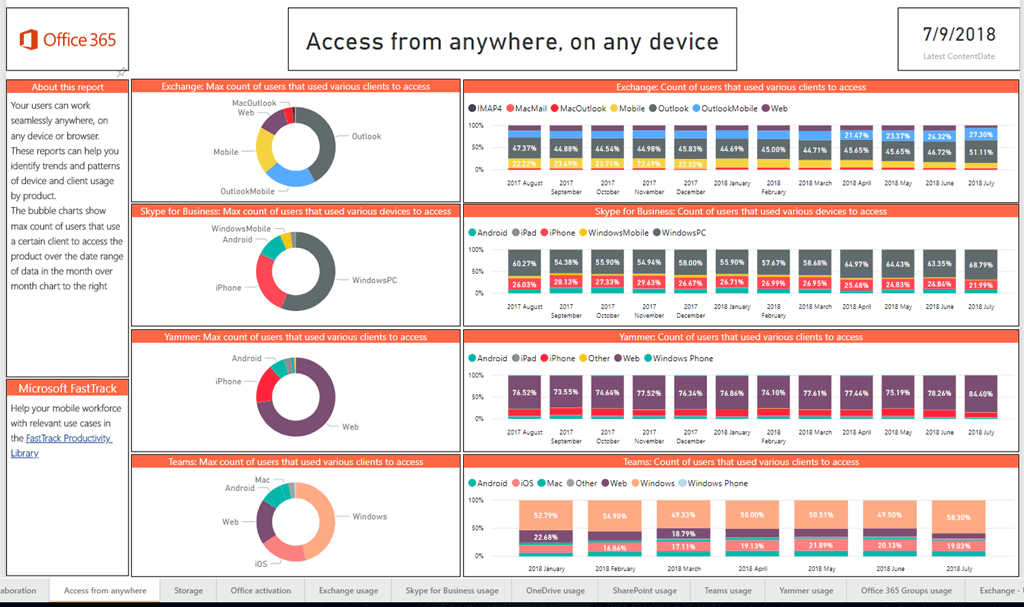
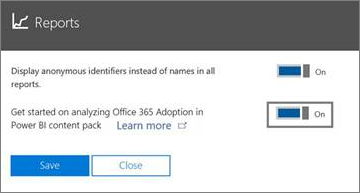
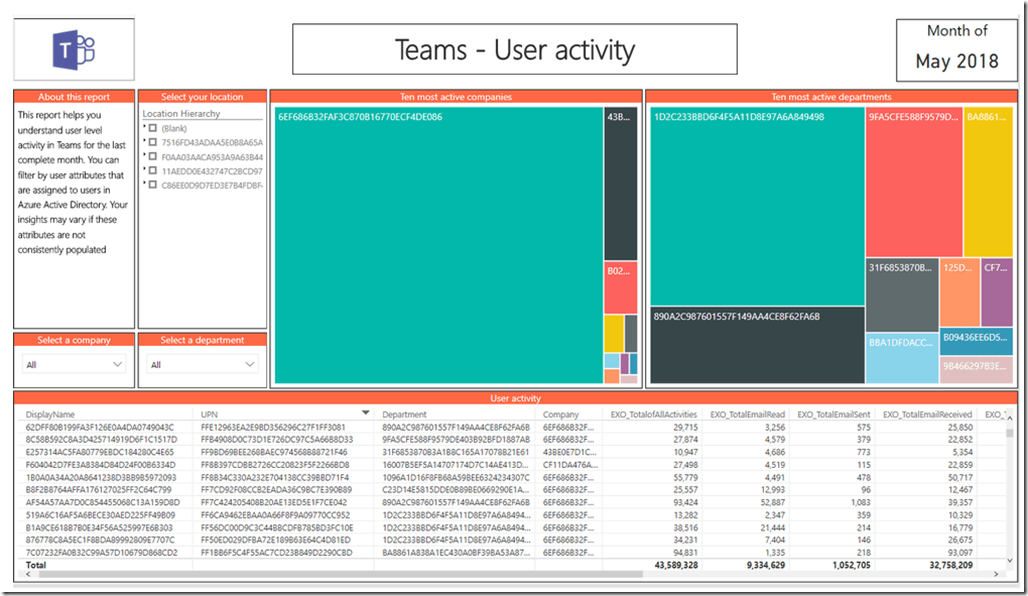
End User adoption has always been mystery/challenge for Microsoft, this will go a long way in helping understand it.
I followed all the steps and I do not get anything. just a blank page. no errors either just all tiles empty.
Is it possible to GUIDs for name only, but allow location, city, state and country to show actual values?
I think the switch is all or nothing
Hi Tom,
365 Usage analytics content is goegeous and colorful, but indepth doc is lacking to give sense to numbers.
As we use Power BI, IT manager need to know the definition of ActiveGroup measure in TenantO365GroupsActivity in 365 Usage analytics application. What is considered as an active or inactive Group ?
the MS doc says : ActiveGroup : total number of active group, which means nothing since it refers to itself !
Can you help ?
[…] source […]
[…] source […]