Yealink kindly sent me a VC210 Microsoft Teams collaboration bar to test. Collaboration bars are a brand-new Microsoft certified device category for Microsoft Teams, focused on smaller meeting spaces like focus rooms, huddle spaces, rooms designed for one to five people. These devices are hitting a lower price point, the list price is $1,299.
At the higher end, it might also be considered for the executive home office. They support touch screens, though the VC210 also comes with a remote for non-touch screens.
Collab bars are android based units, rather than the MTR’s windows base. They are Microsoft Teams only with no Skype for Business support. I have detailed the differences between MTR and Collab bars here.
What’s in the box?
Hardware
- VC210 Collaboration bar – the bar is the compute, there is no additional compute box
- PoE Power adapter for where PoE is not available
- VCR20 Remote controller (for non-touch screens)
- Optional stick on Privacy shutter for the camera
- CP900 Tabletop Speakerphone
Cables
- 5m USB EXT cable
- 1.8m HDMI cable
- 2m Network cable
- 3m Network cable
Specifications
- Android 9.0
- Ultra HD 4K Camera, 3x digital zoom, 120-degree field of view – through collab bars only send 720p video
- Auto framing of people – light a digital, automatic, pan tilt and zoom to frame people
- 2.4GHz/5GHz Dual-Mode Wi-Fi
- Bluetooth 4.2
- 2 x USB 2.0
- NIC with 802.3af PoE
- Audio, CP900 speakerphone y
Deployment and Setup
Deployment is straightforward. The unit support PoE, so it was
- Network connection with PoE (Power over ethernet)
- HDMI for the screen
- Audio is via wired USB to the Yealink speakerphone CP900 (you must use the speakerphone for audio)
- USB connection to the touch screen if you have one
In a future update, there will be the option of the CP900 speakerphone connecting to the VC210 via Bluetooth, which will open up some more flexible deployment options.
If you don’t have or want PoE, there is a PoE injector/Power adapter, and the unit can use Wi-Fi to connect.
I tested touch with a HP touch screen, and it worked really well. There is also an included remote for non-touch scenarios. It worked ok, but it’s a bit fiddly. It takes some of the usability magic away. It also supports proximity join from the Teams desktop or mobile clients.
The collab bar mounts nicely on the screen with a flexible hinge that also has a tripod thread mount. The camera has a vertical tilt, but not left or right.
Setup was straightforward, with a simple sign-in wizard. All OS and application updates happen from the Teams Admin Center.
I had it plugged in and signed in, in well under 15 minutes.
It has a Kensington lock on the bar, and in the new package of VC210, it includes a security slot box for CP900. So users can’t take away the CP900 from the meeting room.
Web Interface with a live view of the screen and remote control
This is a really neat trick that my friend Randy Chapman pointed out. There is a web interface (default username admin, password 0000) that allows remote configuration but also a live view of the screen and remote control. This is a killer feature for remote support.
Control is via the virtual remote.
Thoughts
I think this type of device is an excellent addition to the Microsoft Teams device line up. There is lots of interest in enabling the huddle/small meeting room space at a better price point and with simple setup. For the executive home office, where an always-on, dedicated device is required, this could also be a great fit.
Android devices that can be managed entirely from the Teams Admin Center it much easier to remotely manage and patch.
Primarily it’s a “meeting join” device, where you are the attendee rather than the person presenting content. This might change as the software develops in the future.
You can check out more about the VC210 at the Yealink VC210 product page.
Got a question or thoughts? Let me know.

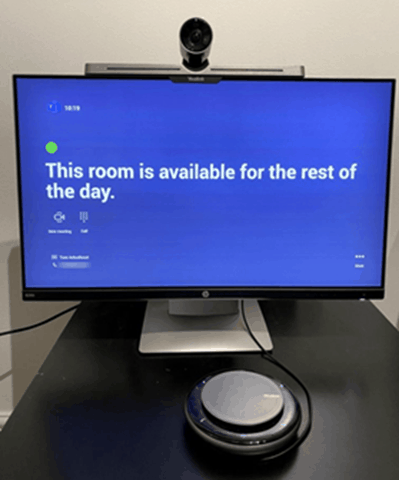

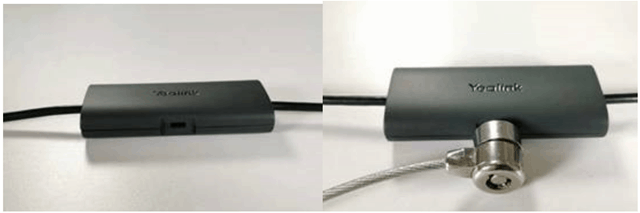
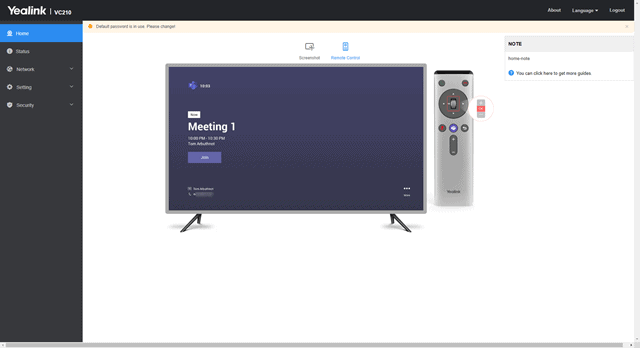
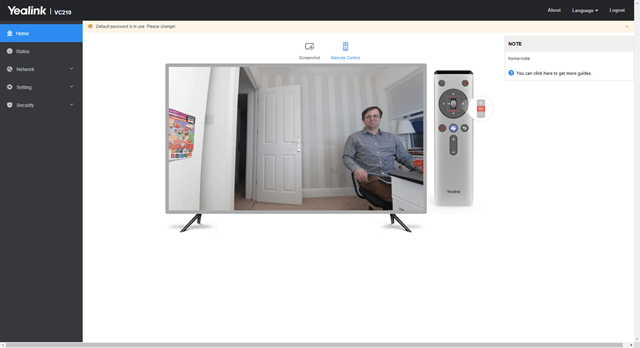
I’ve tested the VC210 also. But i’m not 100% happy with the Product.
The Speaker (CP910) is really bad…
My own Voice is always like “chopped”. I think the noise canceling is not working right. Tested it over USB & Bluetooth connection.
You can already connect the CP900 via bluetooth (or also other Bluetooth speakers)
What firmware are you/were you on, on the CP900?
If you fancy doing a test call can you ping me on LinkedIn (I’m assuming the email you used here is not real, or you were very early on Gmail :-)
thanks
Thanks for this review, Tom. Very informative. One question – does this unit support Zoom calls like a full teams room?
No collab bars don’t support zoom calls. Check this blog out for more details.
https://tomtalks.blog/2020/06/microsoft-teams-rooms-vs-microsoft-teams-collaboration-bars-important-differences/
[…] MVP Tom Arbuthnot explains the differences between Microsoft Teams Rooms vs Microsoft Teams Collaboration Bars. The collaboration bars are a newer device type that might leave admins wondering where to use it. Tom has a second article where he walks through some hands on experience with the Yealink VC210 Microsoft Teams Collab bar. […]
Do these units all you to plug in USB to a computer and use standard web cam features? Sometimes we need more flexibility that just a Teams call
Not when they are running in “Teams mode”. I believe the Poly’s can be set into a different mode to be “just” USB devices
I have problem with the VC210 , when i have activated bluetooth no device is displayed , then i use the WPP20 for another solution and i connected with the VC210 , after when i connected the WPP20 with the pc it displays this message ” WPP20 failed to connected to the host ” .
What is the solution ?