Microsoft is currently transitioning from storing Microsoft Teams meeting recordings on Stream to storing them on OneDrive.
Specifically for Channel meetings, the recording is stored in the Team file store/SharePoint site, in a folder named Recordings. Anyone who is a member of the team will be able to access it.
For all other (normal) meetings, recording will be placed in the OneDrive of the internal user who presses the record button.
The person who presses record has full rights to the recording, other internal/tenant users in the call or meeting will be grander read access.
Any external/non-tenant users will have no direct access to the recording, even though they can see the recording link in the meeting chat.
If external users need to access the recording, the person who pressed record will need to share it from their OneDrive. Previously when recordings were stored on stream this was a bit of a fuss, but now in OneDrive, it’s much easier.
At the end of the meeting/recording, the recording link will appear in the chat:
Remember, if you can’t find a recording, you can always go to your calendar and re-join the meeting chat for that meeting to find the recording link.
To access the recording simply click the link in the chat or click the three dots and follow the link.
If you did not press record, depending on your tenant/OneDrive setup you may or may not be able to download the recording or share it with a specific person via email.
When in the OneDrive Player window you can see sharing options in the top right. From here you can share with everyone in your organisation/tenant and/or external people.
Here is an example of sharing options for a meeting where I did not press the record button, I can download the file (so I could download it to my OneDrive and then share it from my OneDrive externally) or I can share it with specific people by putting their email address into the Sharing dialogue.
Here is an example of sharing options for a meeting where I did press the record button I have additional options to generate a link to share with anyone in my tenant or anyone externally. I can also add a password to access the recording.
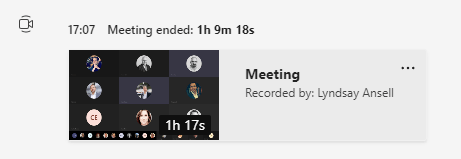
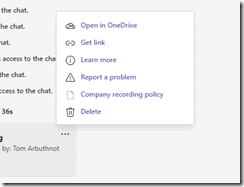
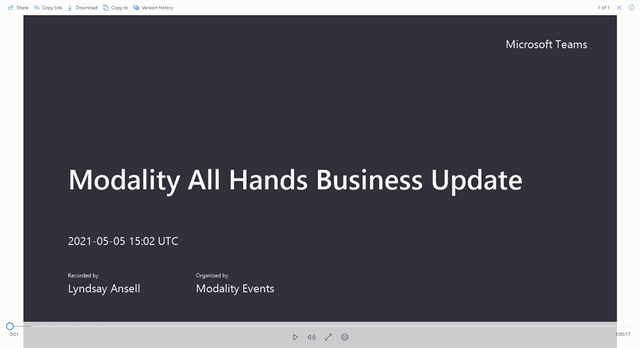
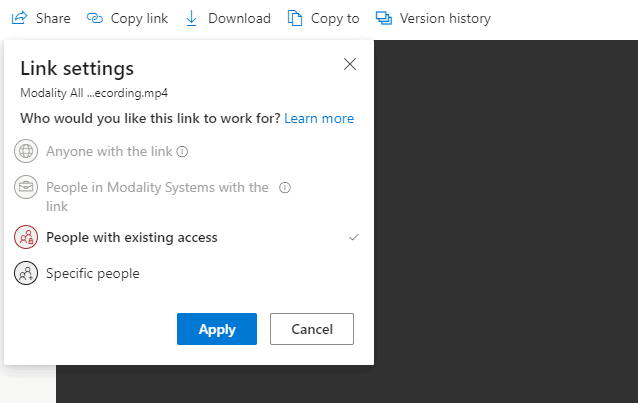
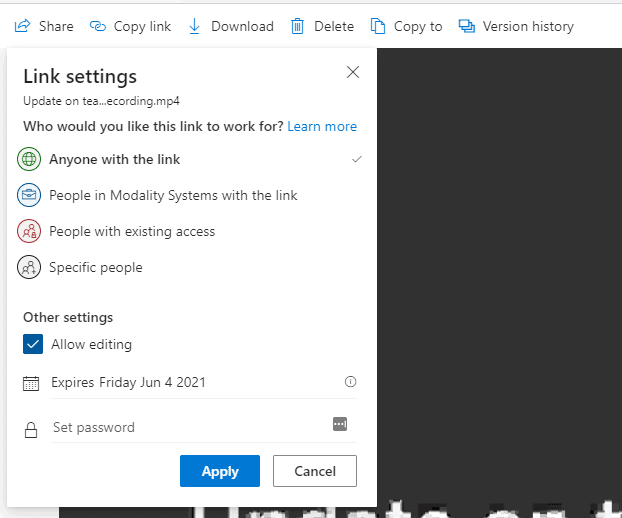
I wish they had a “Share to Stream” button! Now if I want to add to a Stream channel I have to download the video file then re-upload to Stream – seems like a backwards step from the whole “YouTube for work” experience you get in Stream :/
[…] you learn how to share your site externally, you need to enable external sharing on your site first. The first step is to configure the web […]