When a Microsoft Teams team is no longer needed, an owner can delete or archive it.
If you delete a team, it will disappear from your Teams client. When you delete a team, chats, channels and files and is also deleted. It will be retained on the backend of Office 365 for 30 days by default. This 30-day period is considered a “soft-delete” because an administrator can still restore the Office 365 group. After 30 days, the group and its associated contents are permanently deleted and cannot be restored.
An alternate is archiving a team.
How a team owner can archive a Microsoft Teams team
When you archive a team, the team (and files if you tick the option) become read-only. You and other members can still access it and view all the team activity in channels, files, and chats. You can also add or remove members and update roles.
Archived teams can also be reactivated by owners.
I can’t work out why, but the option to archive teams is not in the three dots right-click menu in the Your teams list
But, in the teams app, if you click the Manage Teams “settings” cog next to “join or create a team”, bottom right
All your teams will be shown:
Here you can click the three dots and Archive a team
The Team will be moved to “Hidden teams” and have an “archived icon”, channels also have a banner letting users know “This team was archived, so you can’t make any changes.”. You can also see who archived the team.
It will also show in the same “manage teams” section as Archived with the option to restore
How an Office 365 Administrator can archive a Microsoft Teams team
An Office 365/Teams Administrator can also Delete or Archive Teams from the Teams Admin Center (Short link: tom.qa/TAC)
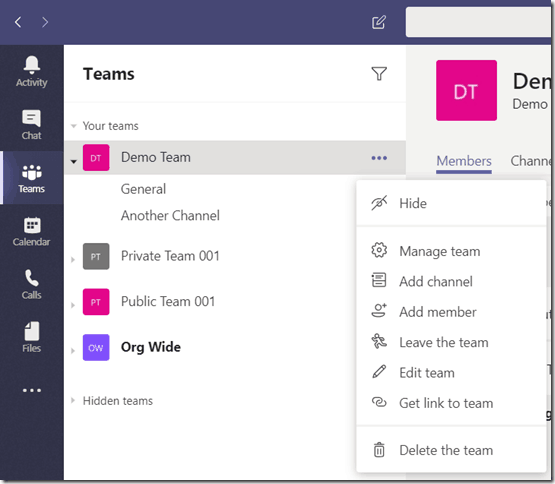
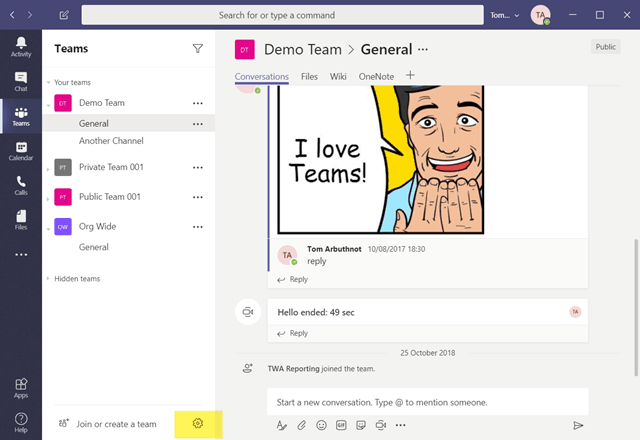
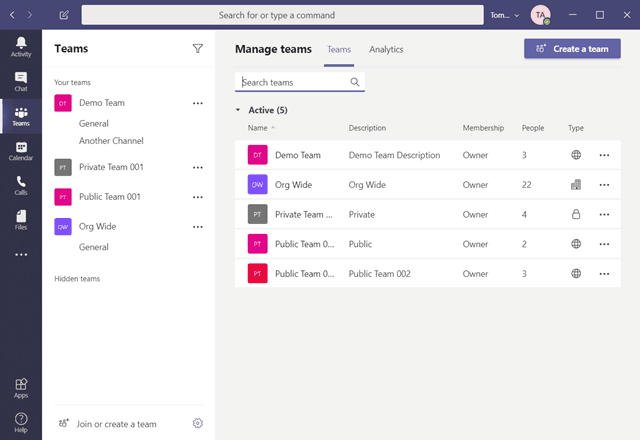
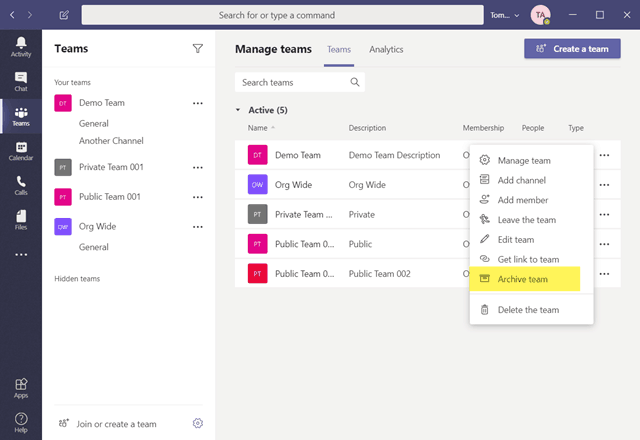
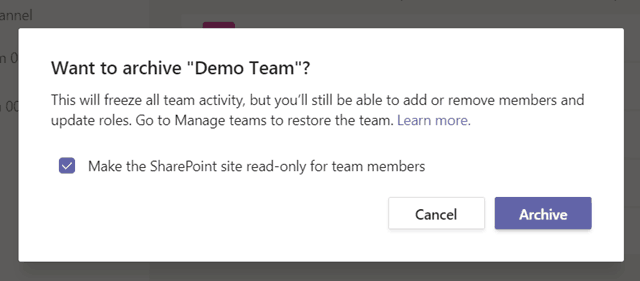


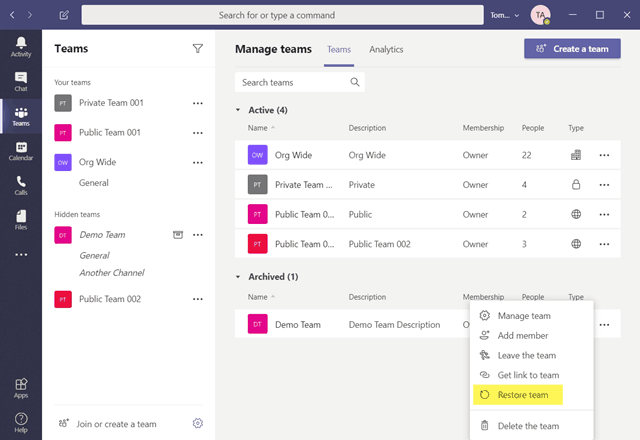
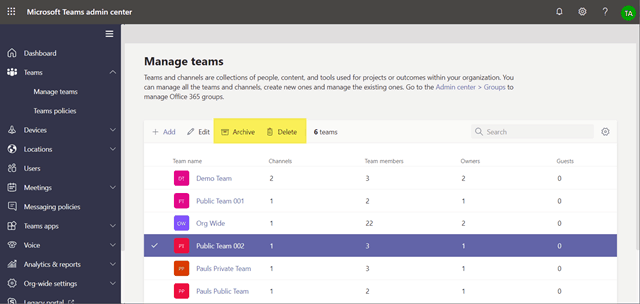
Thanks Tom, that’s a timely update for me
thanks!
Tom, I’m not seeing ay images, just image placeholders
Strange, rendering fine here. Proxy?
Hi Tom, thank your for this input. What will happen with the underlying SharePoint site if you delete or archive a Team. And if you have synced the Team files to your local disk?
When you archive, if you tick the box the SharePoint becomes read-only.
If you delete, the SharePoint files also get deleted
If you are sync’ing and you have local copies, I think they will stay local after you delete the Team/SP site, but I haven’t tested. A good one to test.
Hey Tom, when you archive a team, can anyone (members and owners) add and edit files/documents? Or is it only the owners? Also, do you know if the archive is indefinite or will the Team site be deleted after a certain period of time?