Thanks to David Rosenthal, Senior PM in the Microsoft Teams Product Group for this tip.
In Microsoft Teams you can create a “private chat” with up to 50 people. Usually chat is used for more short/ad-hoc communications and Teams and Channels are used for more project/topic specific conversations, however, you might have a need to communicate to multiple people in a chat on a particular topic, or sometimes with the same people but focused on different topics.
You likely know you can start a chat with multiple people
You can even name the chat by clicking the pencil and giving it a name
You can even then search for chats by the name
And Pin chats to keep them at the top of you chat list
But what if you have a different topic to talk about with the same group of people? Up until now, I would @ mention the same 3 people, the existing chat would appear and I would have the chat there (meaning no topic separation)
What I didn’t realise was that you can create a new chat with a new name/topic with the same group of people. In the new chat hit the drop down on the left
Name the chat and add the people, it creates a new separate chat
Note, two chats with the same people in each chat:

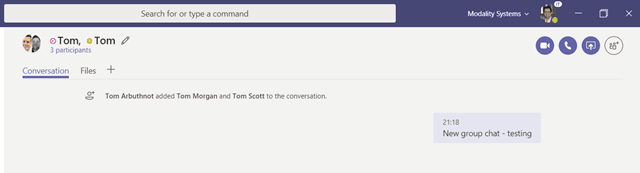
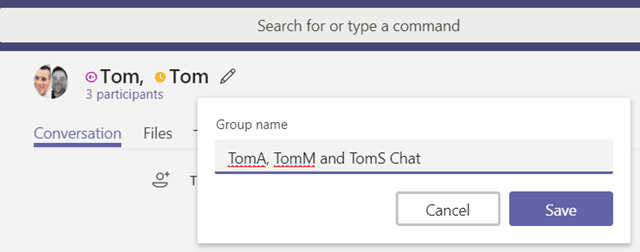
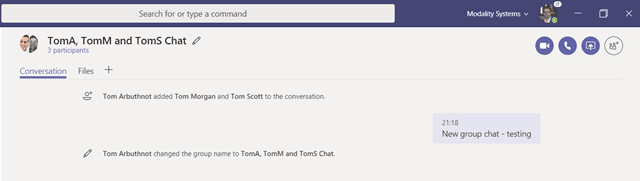
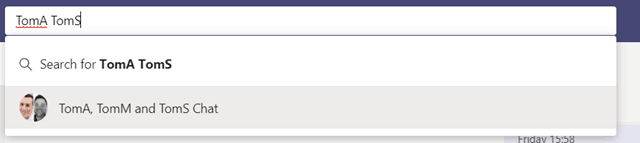
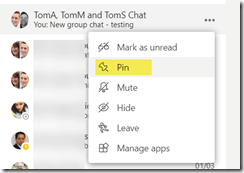
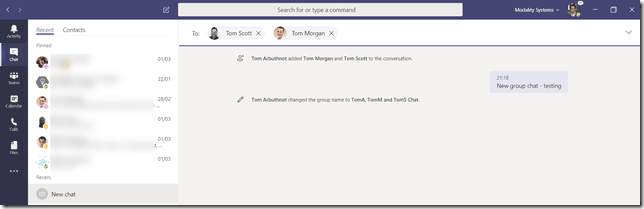

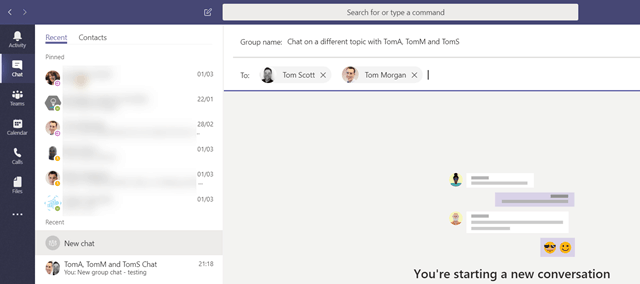
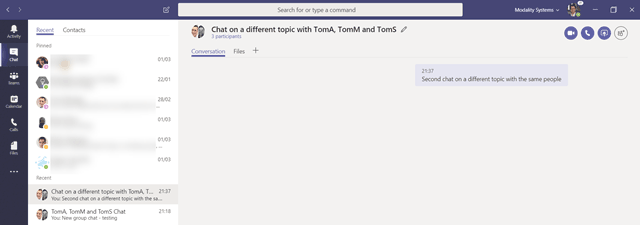
That is Great sir. It feels so good to have information About the new features.
Thanks for posting the content..
I struggled with creating a second chat with the same people. I always ended up in the already existing chat, as described in your introduction. Thanks for the detailed explanation of the solution. It worked pretty well for me.
Hi, thanks for this article. However I think the instructions for creating a second chat with the same people is confusing. I think you mean ‘the drop down arrow on the top right’ (instead of the left).