This week Yealink were the first phones to be certified and generally available for Microsoft Teams. The 3 certified Yealink phones, the T58A, T56A and CP960 can all actually run as Skype for Business phones or Microsoft Teams Phones.
Moving forward Microsoft will enable updating of Microsoft Teams phone firmware directly from Office 365, but if you want “swap” a Yealink phone from Skype for Business to Microsoft Teams, here are the steps.
If you prefer a nice video of the Yealink Microsoft Teams firmware upgrade process, my friend Josh Blalock has one here.
In this case, I was flashing a T58A, but the steps are the same for all devices.
1) Login to the Yealink phone web admin console via a Browser
Yealink phones have a web admin console. You can find the phones IP on the phones settings menu


Navigate to that IP in a browser
The default username password is admin / admin.
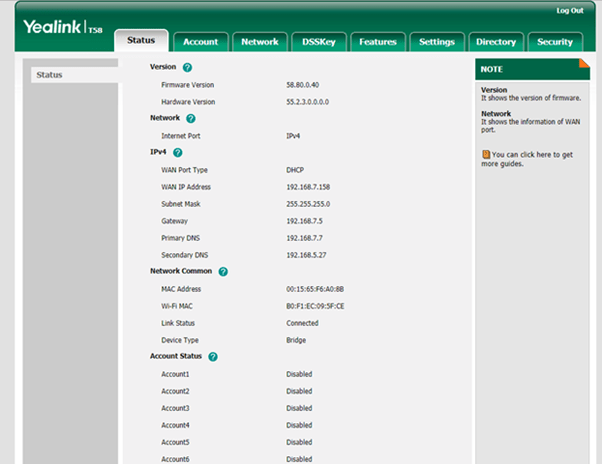
2) Download the Yealink Microsoft Teams Firmware and Upload it to your Phone
You can download it directly from the Yealink site, you don’t even need a login
- T58A Teams: http://support.yealink.com/documentFront/forwardToDocumentDetailPage?documentId=261
- T56A Teams: http://support.yealink.com/documentFront/forwardToDocumentDetailPage?documentId=262
- CP960 Teams http://support.yealink.com/documentFront/forwardToDocumentDetailPage?documentId=260
Ensure you have the right firmware for your device, navigate here and upload the firmware

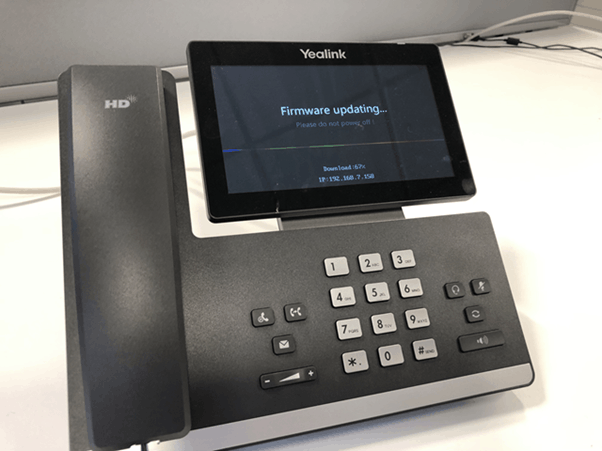

3) Licence Upload – Not required if moving from Skype for Business
Note, if you are moving from Skype for Business, you should not need a licence. I was moving from a Teams beta firmware (which didn’t need a licence) so I needed to upload a feature licence. If you need a licence Yealink will have a portal, but for now, it’s a manual request process. If you need it best to contact your Yealink device provider.
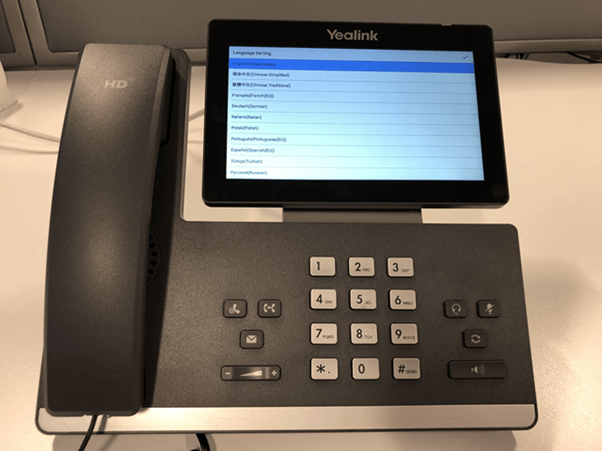
This is the web view after the Teams firmware update

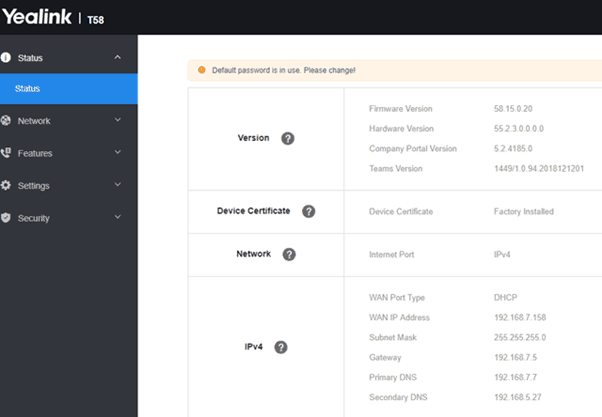
You can upload a licence here:

4) The phone will boot into Microsoft Teams setup process
Language selection
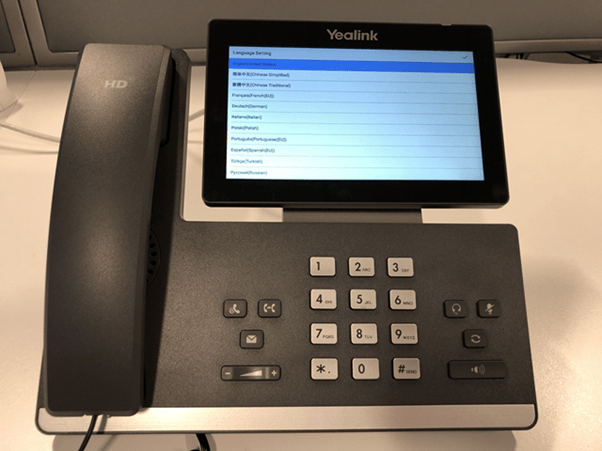
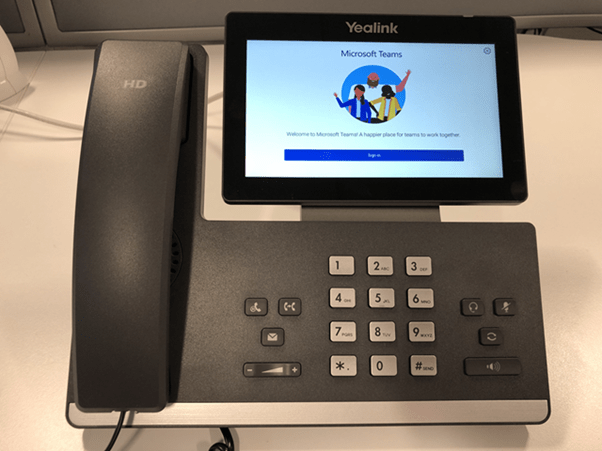

ADFS

Multi-Factor Prompt


It’s a bit strange it talks about audio, video and screen sharing on an audio-only device

Choose if this is a shared device (like a meeting room) or a Personal device

Main phone screen:

Calendar

Voicemail

Hi Tom, thanks for your blog. we are just playing with this now. I have noticed that voicemails don’t appear in the Voicemail tab on the phone. Do you have a similar issue? They do appear OK in the Teams client for Windows and iOS.
Hi Peter, I haven’t noticed, but will test and reply
Hi Tom
we were just looking at trying to get a Yealink W52P to work with S4B
By the looks of things it looks like we will need a S4B version of the firmware
we are not looking for full S4B functionality just for the W52P to work as a voice device
is there anything in the future that will allow cordless S4B devices
not wanting to use a mobile and the app
regards
Richard
Hi Richard,
I haven’t seen any plans for a cordless Teams phone yet. You could run a standard Dect or Wi-Fi Phone via a SBC, but I appreciate that’s not quite the same thing.
Have you tried updating the firmware through the Microsoft 365 / Teams admin portal? There is a new firmware available and I’ve tried multiple times to upgrade but after the download starts on the T58 it will fail after a short time, retry, fail again, and then reboot back to the last working firmware.
I have and it worked for me. I updated a few weeks ago, haven’t checked to see if I’m current recently but I will.
Thanks Tom. It’s helpful knowing that it worked for someone else. The diagnostics are extremely limited, so I’ll have to do trial and error to figure out what the root cause might be.
Has anyone had any luck getting around the Encryption issue? I have tried multiple times and i still get the message that my device is not compliant (T58A) and asks me to encrypt but the encrypt button is greyed out. I have firmware 58.15.0.26 / Teams Version: 1449/1.0.94 and have also tried firmware 58.82.0.15
I’m in testing with this model at the moment. I logged in with O365, it recognised me and did MFA perfectly. But afterwards it seems to have changed the admin/admin password on the web interface and I can’t find a reference to a new one, or what it might have changed to. Do you know by any chance?
How to secure the underlying device was the next part of testing!
Does it support multiple teams accounts ans easy switch of accounts enabling several users go use thé same Phone ?
Hi Jef,
Not today no. It’s a single user account signed in at any one time. There is not a quick simple switch/hotdesk/shared workspace scenario.
Would a “better together” scenario like BToE that auto signed in the phone if the user signed into a PC work in your scenario. Or is it a standalone phone?
Is it possible to update a Yealink T46s firmware to enable it to use Teams?
I’m not sure if it has the right android or horse power. Also there are specifics specs MSFT require partners to meet and at a glance this phone doesn’t look like it would meet them.
Hi Tom,
is there is a link to check the latest available firmware upgrade for MS Teams phones.
Hi Tom, I have T55a out of the box is was configured for SFB I updated the firmware to Team – worked great. For testing purposes I then downgraded the phone back to SFB with worked, however now the phone won’t take any other firmware (SFB or Team old or new) it just fails each time. Did a factory reset on the phone but still no luck. Thoughts on how to get it to take updated firmware?
Wajid, have you made any progress with the encryption issue?