TLDR; I created a little tool to make a Chrome Web App for each of your Guest Microsoft Teams, so you can have multiple Guest Teams running side by side with their own dedicated chrome web app instance. You can get the PowerShell script here.
Windows client on the right, Microsoft Teams Guest Access Chrome Web App on the right
Background (skip this if you know what Microsoft Teams Guest Access is)
Microsoft Teams has had Guest Access for some time. For those not familiar, Microsoft Teams is a collaboration tool in which you have multiple “teams” you work within. Typically they are for communication between users within the enterprise, but you can invite someone from another enterprise (with an Office 365/Azure AD account) as a”guest” who can sign into your team, join chat, meetings and see the files.
As a Microsoft Teams user, when you want to access a guest Team you go to the menu and pick the name of the company that invites you, you will then sign out of Microsoft Teams on your Office 365 tenant and into their Office 365 tenant where you are a guest.
There is quite a lot of friction in this process. You’ll get notifications and may have to enter your login information again:
While you are signed into the “Guest Tenant” you can’t see messages on your home enterprises teams or your direct chat or calls. Your “Home Teams” and your “Guest Access Teams” do not run side by side in the windows client, you have to switch back and forth each time.
This might be OK for you, you’re working on your internal projects, then on the project for which you are a guest for a few hours. For me, I’m a consultant, I’m in 5 guest teams including customers and community groups, constant switching and being “offline” to other users in my enterprise is not ideal for me.
Microsoft Teams Guest Access Chrome Web Apps
Chrome has the ability to have different user profiles, which each have their own settings/cache/cookie store. Lots of us use that to administer multiple office 365 tenants, and it can be used to be signed into one or more Microsoft Teams guest access tenants in a browser, Matt Landis shows this on his blog here.
It works, but it’s a bit of an overhead and Chrome sometimes gets confused as to which “profile” you want links to open in.
Fortunately Chrome also has a “Web App Mode” where it hides the address bar and navigation buttons and just acts similar to an app. Each app has it’s own profile folder of about 220 MB. I’ve created a little PowerShell script that can generate these “Web apps” and icons for you. You will need Google Chrome installed on your machine.
To create them you’ll need to have already signed into the guest tenant at least once, and need the tenant ID of the guest tenant. You can get this from Teams
1) Download the PowerShell script from Github, save it as Create-MSTeamsGuestAccessChromeWebApp.ps1
2) Run it as administrator in PowerShell, you will see the following:
Chrome will then appear for you to sign into b
You can choose to save your credentials or not (they are saved in the local profile folder)
If you do you don’t want to sign into chrome
From then on you have a “Microsoft Teams Guest Access Chrome Web App”
Complete with desktop shortcut, and option to have it run at start-up.
Profiles of the Teams Guest Access Web Apps are stored in the folder you select, under the tenant ID folder. It’s all local to the PC.
I run two of these concurrently all the time alongside the windows desktop client and haven’t had any issues. I hope that when Audio and Video in the browser support comes this will work and you can be signed into multiple Guest Teams/Tenants concurrently with full features.
Hope you find this useful. Feedback welcome.
Tom
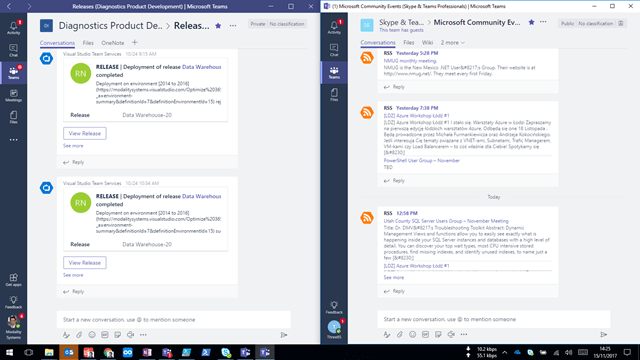
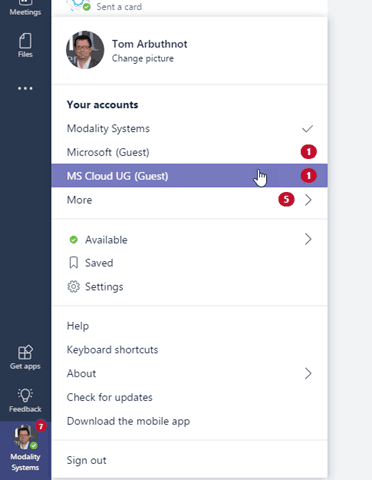
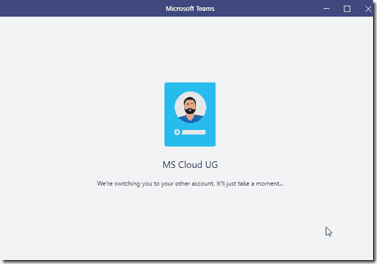

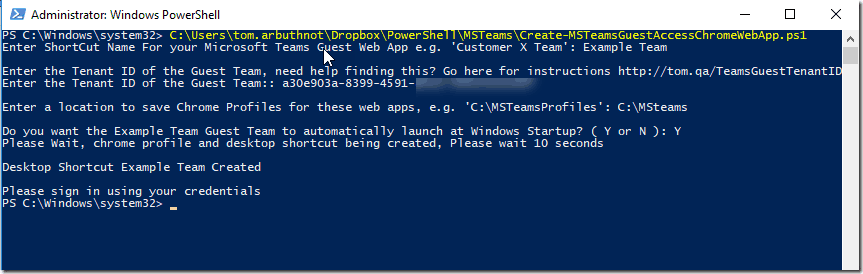
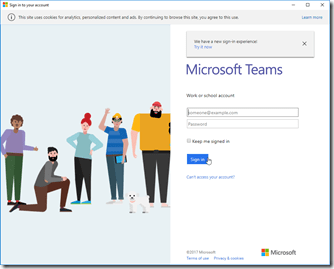
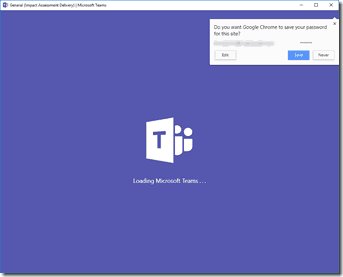
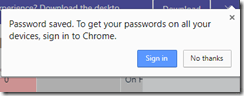
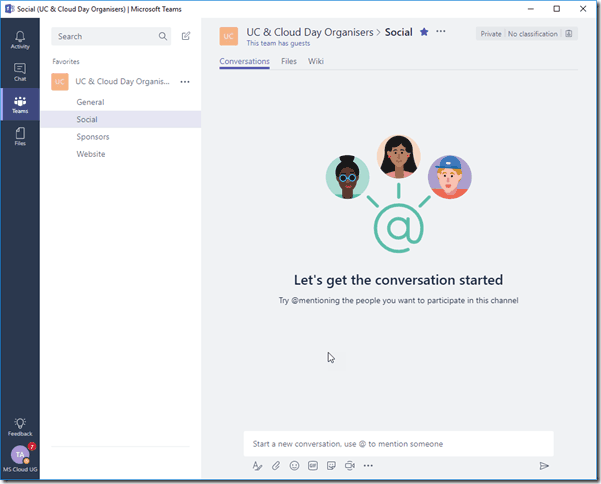
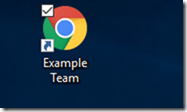
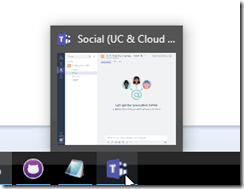
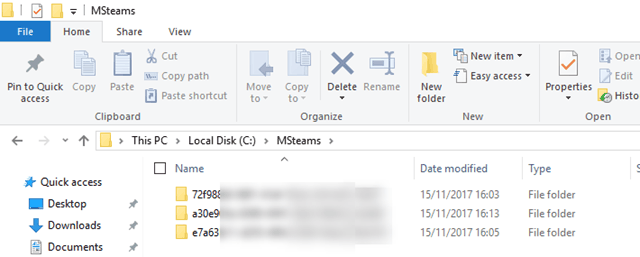
Nice idea! Does the 220MB limit apply to the full message cache (indexedDB, etc.) or is it just for profile info, settings, app icon, etc.?
Hey Dan,
I probably could have worded this better, the 220MB is just the starting size of a default chrome user profile, so for each “guest chrome Web app”, It’s using up 220MB of disk space to start.
Looking at some of mine that have been running for a while the profile folder seems to settle at about 450MB of disk space for the profile when in use.
[…] In the mean time, fellow Teams MVP Tom Arbuthnot created a cool PowerShell that will create you a Chrome App shortcut for each network. You can find details and links to the PowerShell script here […]
Really nice article Tom. Please advise how can we implement this for customers without admin rights. Is it possible to run through Azure cloud and access local machine to launch chrome web app ?
Good question,
The script really needs admin rights, but you could build and distribute the “apps”/shortcuts I think. Would take a bit of work
[…] and the Edge beta allow profiles, which he has set up for each of his customers. Tom’s got a script on his blog which you can use for automatically generating Chrome Apps and Chrome Windows for each […]
Can you point to the Edge Beta version of the same?
I haven’t done this yet, but it’s on the long to-do list.
[…] wrote a PowerShell script to generate per tenant chrome web apps in their own dedicated instance. It proved to be very […]