When you are deploying or supporting Skype for Business, client support and patching is a key, and there are quite a few client types/versions you could come across.
Here are the main client variants/versions:
- Windows Clients
- Lync 2010 (14.x Office 2010 SP2 – mainstream support ends October 13, 2015, extended support October 13, 2020)
- Office 2010 MSI
- Office 2010 Click to Run (C2R 2010, not very common)
- Skype for Business 2015 (15.x Office 2013, was Lync 2013)
- Office 2013 MSI
- Office 365 ProPlus Office 2013 Click to Run (C2R)
- Skype for Business 2016 (16.x Office 2016)
- Office 365 ProPlus Office 2013 Click to Run (C2R) Branches:
- First Release Branch (FR, the same as the Office Insider program branch)
- Current Branch (CB)
- First Release for Current Branch for Business (FR CCB)
- Current Branch for Business (CBB)
- Office 2016 MSI (Office Professional Plus 2016, Volume Licensing only)
- Office 365 ProPlus Office 2013 Click to Run (C2R) Branches:
- Lync 2010 (14.x Office 2010 SP2 – mainstream support ends October 13, 2015, extended support October 13, 2020)
- IP Phones
- Lync Phone Edition
- Third Party IP Phone (3PIP)
- Mac Clients
- Lync
- Skype for Business (coming soon)
- Mobile Clients
- Skype for Business iOS Universal App
- Skype for Business Android
- Skype for Business Windows Phone
- There are some more corner case clients too
- Skype for Business VDI client
- Lync Windows store App (there is no Skype for Business store app)
- The “Basic” variants of the Windows client’s, a licence free version with slightly less features
Understanding MSI and Click to Run (C2R)
The Windows clients have a few variables. Microsoft now have a strong preference toward “click to run” as an Office deployment and patching model. Click-to-Run is a Microsoft streaming and virtualization technology that reduces the time that is required to install Office. The streaming technology enables you to download and begin to use an Office product before the whole product. All updates are delivered via the Microsoft CDN or deployed via the organization’s administrator (not via Windows Update). Before click to run, the standard way to deploy Office was with MSI (Windows Installer, previously Microsoft Installer). In this model you deploy a standard installer and Windows Installer patches (MSP), usually through Windows Update/WSUS or some other patching tooling like System Center.
With C2R and MSI we have two versions of Office in play for both Office 2013 and 2016. Microsoft only give Volume Licence customers access to Office 2016 MSI, everyone else gets click to run, and they are heavily pushing people to use click to run. Window Office 2013 click to run, there was a automatic monthly patch cycle that included features and security fixes. Since some enterprises are hesitant to have Microsoft patch and add new features to Office on a Monthly basis, they have a number of concurrent release “branches” for click to run installs, much like the way Windows 10 updates work. The default current branch (CB) gets feature and security updates monthly, but the Current Branch for Business (CBB) gets security updates monthly, but only gets feature updates every 4 months, giving businesses more time to assess the impact of any changes. There is also a branch for business to test the upcoming CCB, the catchily titled “First Release for Current Branch for Business”, and also an Office 365 “First Release” Branch, essentially a preview of the current branch. With this option, users can be the first to see the latest updates and help shape the product by providing early feedback. You can set the branch a user is on at point of install or via Group Policy. Note MSI and click to run office versions can’t be installed side by side.
Simple right?
And each of these releases come in x64 (64-bit) and x86 (32-bit), you should nearly always be using the 32-bit version, even on a 64-bit operating system. The only reason to go 64-bit for office is if you need crazy amounts of RAM for some specific work, like huge excel spread sheets.
From Technet: https://technet.microsoft.com/en-us/library/mt455210.aspx
The diagram is an attempt to depict the click to run branch update process;
- Bottom left red box is the release build
- At that point the build forks to the red current branch (CB) that gets new features and fixes monthly to users on the CB branch, and to orange FR CBB1, which is the build that includes new features for Business to test,
- After 4 months FR CBB 1 gets released as to CBB users as purple CBB1 (the first CBB release), for the next 4 months CBB1 users only gets security fixes (yellow),
- During these 4 months FR CBB2 with the new features can be tested by business,
- After the four months CBB users get updated from CBB1 to CBB2
- The cycle continues.
Different versions and branches will get features and fixes at different times
It’s important to understand that the MSI and branches will get features and fixes at different times. Take Skype Meeting Broadcast for example, for the producer features you need SfB 2015 MSI build 15.0.4747, or Skype for Business 2016 clients, you must be using Click-to-Run, build 16.0.4227 or higher. The presenter features are not in SfB 2016 MSI version. MSI will no longer get service packs, and MSI patches will be rolled out at the organisations chosen pace
For click to run, the Current Branch (CB) will get features up to four months before the Current Branch for Business (CBB).
So when you are trouble shooting issues, or trying new features, it’s important to understand what version and branch you are on. Unfortunately there is no easy way to tell which branch a user is on, other than looking at their version number and then googling to see which branch that version aligns to.
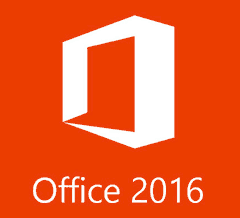
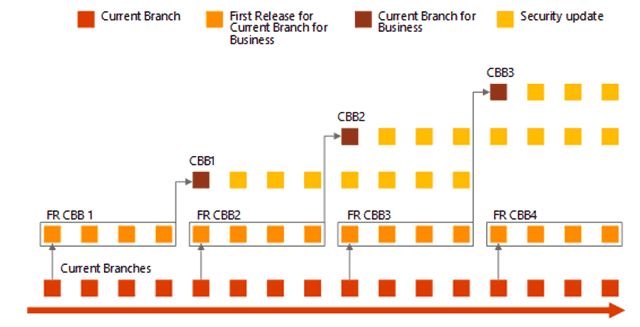
[…] https://tomtalks.mystagingwebsite.com/2015/12/understanding-office-click-run-branches-msi-skype-business-client-version… […]
Very clear explanation.. Just want to know whether third party addins are supported in click to run office.? And what kinds of addins will be not be supported in click to run office??
Thanks. Third party add-ins seem to work fine. I use SimplyFile in Outlook in click to run and it’s been no different. Interesting question though
[…] discussed in this post, Understanding Office Click-to-Run, Branches, MSI and Skype for Business Client Versions, Office 2016 Click to Run is released in 4 […]
[…] out Understanding Office Click-to-Run, Branches, MSI and Skype for Business Client Versions for more […]
[…] Understanding Office Click-to-Run, Branches, MSI and Skype for Business Client Versions […]
[…] License customers . The newer Click to Run (C2R) distribution model (explained in more detail here) is now the favored method of providing Office software updates and will not be recorded in this […]
[…] For full details check out my Channels Blog post […]
[…] discussed on previous blog posts, there are many different Skype for Business clients (mobile,windows, Mac, IP Phone, Rooms etc.) […]
We ran into an issue with Office 2016 users in our Org where certain users were having autodiscover issues? We discovered that users who were on deferred channel got the error and those on current channel didn’t. It was easy enough to switch the first few users – but we have 1500 users, so we started looking for a way to see who was on deferred in our Org in O365 admin panel, and found no way to track this? It looks like SCCM is the only way to see who is using what channel… but we don’t have SCCM rolled out. Does anyone know of any other way to check this, or is it really only individually or by SCCM, to get discovery of those users?